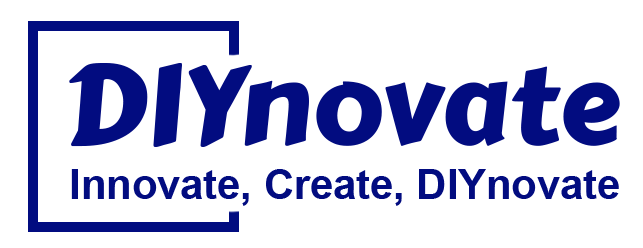Introduction
The Raspberry Pi 5 is a powerful single-board computer that offers significant improvements over its predecessors, making it an excellent choice for image processing applications. With its upgraded processor, increased RAM, and enhanced connectivity, it can efficiently handle various computer vision tasks, from object detection to facial recognition and real-time image enhancements.
In this blog, we will explore how to use the Raspberry Pi 5 for image processing projects, including the necessary hardware, software setup, and example applications.
Why Use Raspberry Pi 5 for Image Processing?
The Raspberry Pi 5 is well-suited for image processing due to its:
- Quad-core Arm Cortex-A76 CPU @ 2.4GHz – Faster processing speed than previous models.
- Up to 8GB RAM – Allows for smooth execution of computer vision algorithms.
- Improved GPU (VideoCore VII) – Enhances graphical performance for real-time image processing.
- MIPI CSI Camera Interface – Supports high-resolution cameras like the Raspberry Pi Camera Module 3.
- PCIe Support – Enables faster storage and additional processing power through external accelerators.
Hardware Requirements
To start an image processing project with Raspberry Pi 5, you will need:
- Raspberry Pi 5 (4GB or 8GB model)
- Power supply (USB-C, 5V/5A recommended)
- High-speed microSD card (at least 32GB, Class 10)
- Raspberry Pi Camera Module 3 or USB webcam
- Monitor, keyboard, and mouse (for setup and debugging)
- Heat sink or fan (recommended for prolonged processing tasks)
Software Setup
- Install Raspberry Pi OS
- Download Raspberry Pi OS from the official Raspberry Pi website.
- Flash the OS onto your microSD card using Raspberry Pi Imager.
- Boot up the Raspberry Pi and complete the initial setup.
- Install OpenCV for Image Processing OpenCV is a popular open-source library for computer vision and image processing. Install it using the following commands:
sudo apt update && sudo apt upgrade -y sudo apt install python3-opencv -yVerify the installation:import cv2 print(cv2.__version__)
- Install Other Required Libraries You may need additional libraries depending on your project:
pip install numpy pillow imutils
Image Processing Applications with Raspberry Pi 5
1. Real-Time Object Detection
You can use OpenCV with a pre-trained deep learning model to detect objects in real time.
import cv2
cap = cv2.VideoCapture(0) # Use camera
while True:
ret, frame = cap.read()
if not ret:
break
gray = cv2.cvtColor(frame, cv2.COLOR_BGR2GRAY) # Convert to grayscale
cv2.imshow("Frame", gray)
if cv2.waitKey(1) & 0xFF == ord('q'):
break
cap.release()
cv2.destroyAllWindows()
This code captures live video, converts it to grayscale, and displays it in real time.
2. Facial Recognition System
Using OpenCV and dlib, you can build a face recognition system.
pip install face-recognition
Then use the following Python script to detect faces:
import cv2
import face_recognition
cap = cv2.VideoCapture(0)
while True:
ret, frame = cap.read()
if not ret:
break
face_locations = face_recognition.face_locations(frame)
for top, right, bottom, left in face_locations:
cv2.rectangle(frame, (left, top), (right, bottom), (0, 255, 0), 2)
cv2.imshow("Face Detection", frame)
if cv2.waitKey(1) & 0xFF == ord('q'):
break
cap.release()
cv2.destroyAllWindows()
This program detects faces in a live video feed and draws a rectangle around them.
3. Edge Detection for Image Enhancement
Edge detection helps in identifying object boundaries in images. The Canny Edge Detector in OpenCV is a great tool for this.
image = cv2.imread("image.jpg", 0) # Load image in grayscale
edges = cv2.Canny(image, 100, 200) # Apply Canny Edge Detection
cv2.imshow("Edges", edges)
cv2.waitKey(0)
cv2.destroyAllWindows()
4. License Plate Recognition (ANPR)
By using Tesseract OCR, you can recognize text on license plates.
sudo apt install tesseract-ocr
pip install pytesseract
Sample code:
import cv2
import pytesseract
image = cv2.imread("license_plate.jpg")
gray = cv2.cvtColor(image, cv2.COLOR_BGR2GRAY)
text = pytesseract.image_to_string(gray)
print("Detected text:", text)
This script extracts text from an image using OCR.
Optimizing Performance
- Use Hardware Acceleration: Enable the VideoCore VII GPU for faster image processing.
- Use Multi-threading: If working with real-time video, implement threading to process frames faster.
- Use a Coral TPU or NPU Accelerator: If more power is needed, a Google Coral USB Accelerator or an NPU-based add-on can significantly boost performance.
Conclusion
The Raspberry Pi 5 is a powerful and affordable option for image processing projects. Whether you’re working on real-time object detection, facial recognition, or license plate recognition, the combination of OpenCV, Python, and the Raspberry Pi 5’s improved hardware makes it a great choice for computer vision applications.
With the right optimizations and hardware add-ons, the Raspberry Pi 5 can handle complex image processing tasks efficiently. Start experimenting today and build your next big vision-based project!